# Setting up MIRACL Trust SSO as an Identity Provider Within Datadog
These instructions are up-to-date at the time of writing, but you should refer back to the Datadog page on SAML IdP access to check for any changes. We cannot guarantee the accuracy of our SP-specific guidance.
-
Log in to Datadog (as administrator).
-
Click on your username at the top right of the screen and select Configure SAML from the drop-down. The ‘SAML Single Sign On Configuration’ page is displayed.
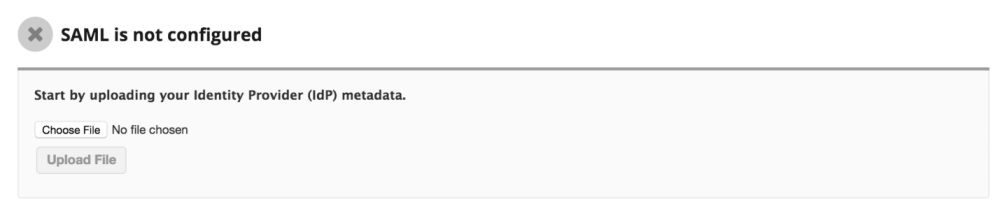
-
Find the MIRACL Trust metadata document – you should have downloaded this as an XML file (available at the following endpoint:
http://<yourssoip>/metadata) (be sure to save it as an .xml file). -
Upload by clicking on the Choose File button, browsing to the MIRACL Trust metadata document then clicking on the Upload File button.
-
Authorize SAML in Datadog by clicking on the Enable button.
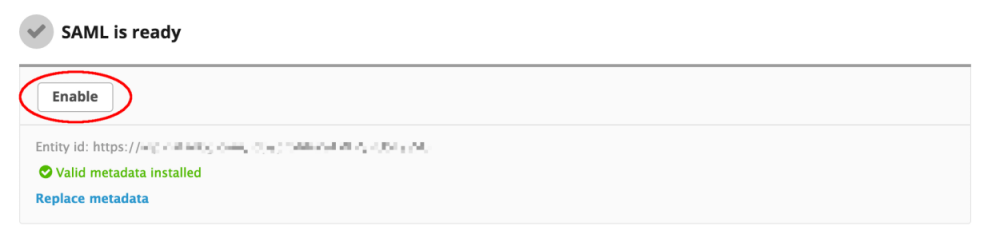
-
The ‘Single Sign-on URL’ is shown in the status box at the top of the SAML Configuration page.
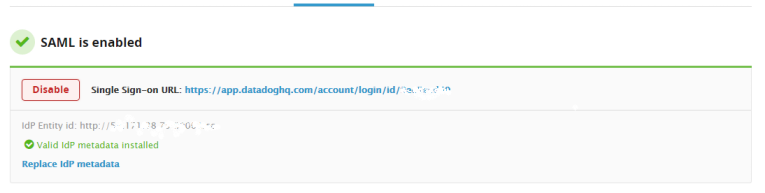
# Enabling IdP-initiated Login Within Datadog
In order to enable IdP-initiated login (i.e. http://<yourssoip>/login/datadog)
it is necessary to go to the ‘Additional Features’ section in Datadog admin, and
tick the relevant box:
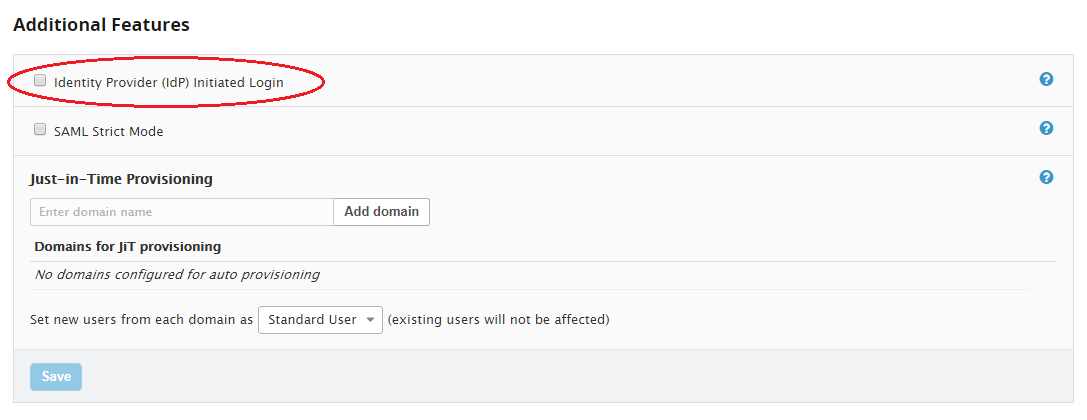
After enabling the feature (and waiting for caches to clear) you need to get a new version of the SP Metadata, which have a different, org-specific AssertionConsumerService endpoint to send assertions to:
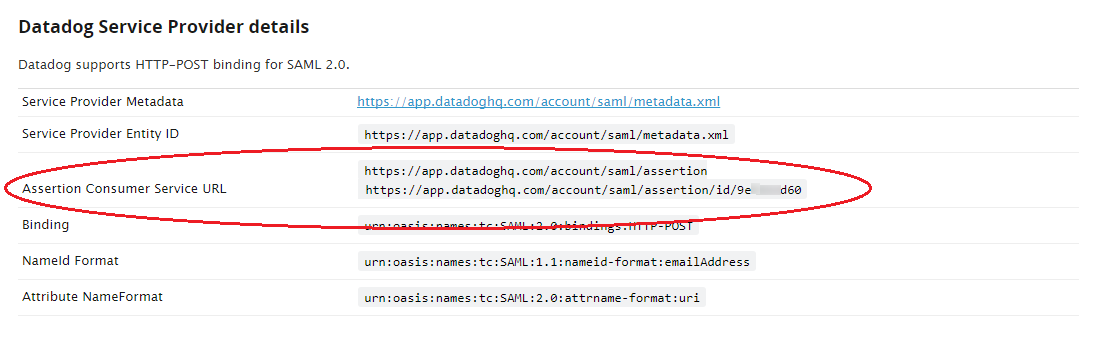
# Configuring Your Datadog Service Provider Profile With MIRACL Trust SSO
-
Edit
/etc/miracl-sso/service_providers/datadog.yaml:profile: attribute: datadog: >- <AttributeStatement>{{ if not (eq .SessionUserEmail "")}} <Attribute FriendlyName="eduPersonPrincipalName" Name="urn:oid:1.3.6.1.4.1.5923.1.1.1.6" NameFormat="urn:oasis:names:tc:SAML:2.0:attrname-format:uri"> <AttributeValue xmlns:XMLSchema-instance="http://www.w3.org/2001/XMLSchema-instance" XMLSchema-instance:type="xs:string">{{.SessionUserEmail}}</AttributeValue> </Attribute> <Attribute FriendlyName="sn" Name="urn:oid:2.5.4.4" NameFormat="urn:oasis:names:tc:SAML:2.0:attrname-format:uri"> <AttributeValue xmlns:XMLSchema-instance="http://www.w3.org/2001/XMLSchema-instance" XMLSchema-instance:type="xs:string">{{.SessionUserEmail}} </AttributeValue> </Attribute> <Attribute FriendlyName="givenName" Name="urn:oid:2.5.4.42" NameFormat="urn:oasis:names:tc:SAML:2.0:attrname-format:uri"> <AttributeValue xmlns:XMLSchema-instance="http://www.w3.org/2001/XMLSchema-instance" XMLSchema-instance:type="xs:string">{{.SessionUserEmail}}</AttributeValue> </Attribute>{{end}} </AttributeStatement> sp: datadog: description: Datadog name: Datadog relay_state: "" login_url: https://app.datadoghq.com/account/login/id/12345678 logout_url: https://app.datadoghq.com/account/logout idp_initiated_acs_index: 0 metadata: >- <!-- insert downloaded SP metatadata here --> sign_response: false sign_assertion: true encrypt_assertion: true authorize: - - email: ^[^@]+@example.com$ profile: nameid: email attribute: datadog -
Note that the name under which the SP is registered in the sp section is used to create your IdP-initiated login url, i.e.
https://<yourssoip>/login/datadog. -
Note that the logout url is the standard SP url which Datadog makes available for SAML IdPs to use.
The login_url should be set to match what was issued in the Datadog admin UI:
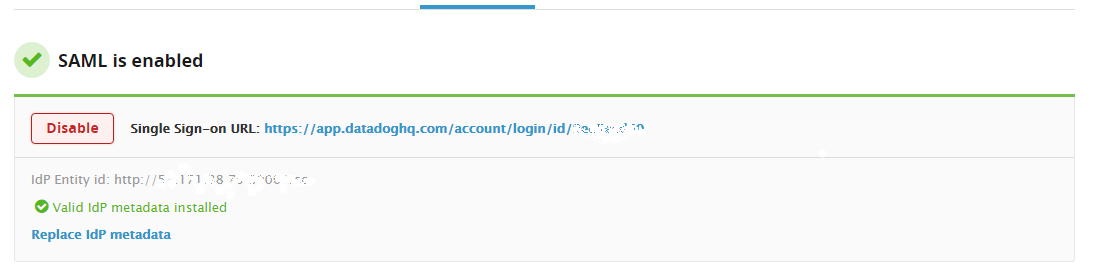
-
The Datadog SP metadata is available from
https://app.datadoghq.com/account/saml/metadata.xmland should be pasted into the above metadata field.Note that, if you are using JSON format for your config file, the downloaded metadata should be saved as an xml file and converted to a single line with the " characters escaped with \ to meet json structure requirements. This can be achieved by running the following command on the downloaded metadata.xml file:
echo -e "\n"$(cat metadata.xml | tr -d '\n' | sed -E 's/"/\\"/g')"\n"The contents then are output in the terminal in a format that can be pasted into the metadata field of a JSON file.
-
In order for IdP-initiated login (i.e.
https://<yourssoip>/login/datadog) to work, the downloaded Datadog metadata provides two options for SAML. Inspection of the metadata finds the following indexed values for AssertionConsumerService:<md:AssertionConsumerService Binding="urn:oasis:names:tc:SAML:2.0:bindings:HTTP-POST" Location="https://app.datadoghq.com/account/saml/assertion/id/7b1af572f" index="1"/> <md:AssertionConsumerService Binding="urn:oasis:names:tc:SAML:2.0:bindings:HTTP-POST" Location="https://app.datadoghq.com/account/saml/assertion" index="2"/>The above parameter setting of “idp_initiated_acs_index”: 1 makes sure that the correct of these is chosen.
-
In the authorize subsection, you can control what users are allowed to attempt login by following one or both of the below steps:
- Call up an LDAP setup from an
ldap.yamlfile stored in/etc/miracl-sso/integrations. - Configure a regex list of email addresses/domains. The above config shows
an example of how you would use
email: ^[^@]+@example.com$"to only allow users from a certain email domain to login.
Note that if this is not set correctly, you receive ‘unauthorized user’ messages.
For more detailed info on using LDAP, API and/or regex to control authorized users, please see the authorization menu section.
- Call up an LDAP setup from an
-
Save and close the file.
-
In your
/etc/miracl-sso/config.yamlfile make sure you adddatadog.yamlto the list of ‘includes’:includes: - core.yaml # service providers - service_providers/datadog.yaml -
As always after config changes, restart the server.
-
You can now visit e.g.
https://app.datadoghq.com/account/login/id/12345678to test SP-initiated login, orhttps://<yourssoip>/login/datadogto test IdP-initiated login. -
Now your service is configured, you can visit
https://<yourssoip>/login/datadogorhttps://<yourssoip>/servicesto login to the service using IdP-initiated login, or visit the Datadog login page and SP-initiated login are triggered automatically.