This article guides you through the steps to start using the MIRACL Trust authentication service.
# Create an Account and Log in to the MIRACL Trust Portal
No credit card or contract is needed to create an account on the MIRACL Trust platform.
-
Go to the Get Started page on the MIRACL Trust website: https://miracl.com/get-started/ .
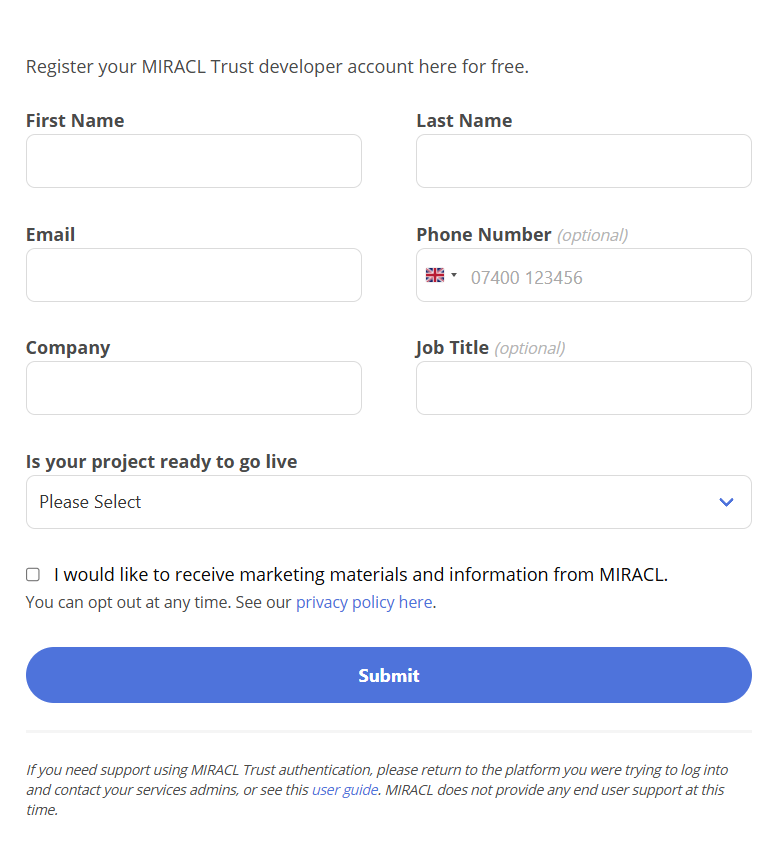
-
Fill in your details and click Submit. A verification email is sent to the email address you have provided.
-
Open the email on the same device and click CLICK TO REGISTER THIS DEVICE. The MIRACL Trust PIN Pad appears.
-
Choose a 4-digit PIN.
-
Confirm your PIN.
You are now logged in to the MIRACL Trust Portal .
When you start the registration on a device, make sure you finish it on the same device. Otherwise, you will receive a warning, and if you choose to continue with the registration, you will be registered only on the second device. Note that every browser is considered a separate device.