To log in to a website using MIRACL Trust via an Android device:
- Any time you click to login to a MIRACL Trust-enabled website you are presented with a QR code (this may need to be selected if in-browser login is enabled):
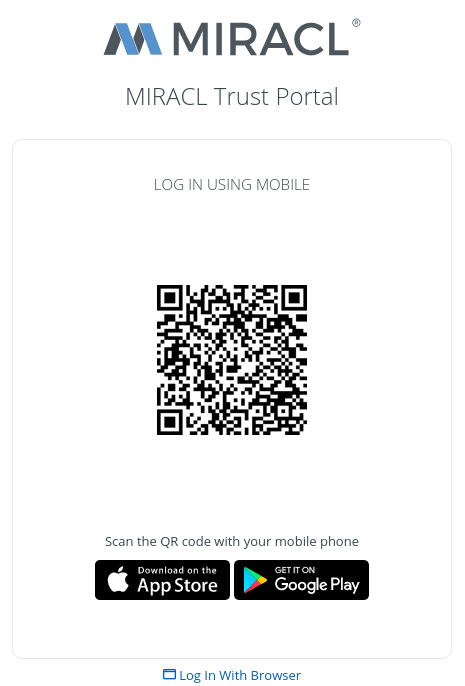
-
Open the MIRACL Trust app and scan the QR code.
-
You are automatically redirected to the screen to enter the last logged in identity PIN.
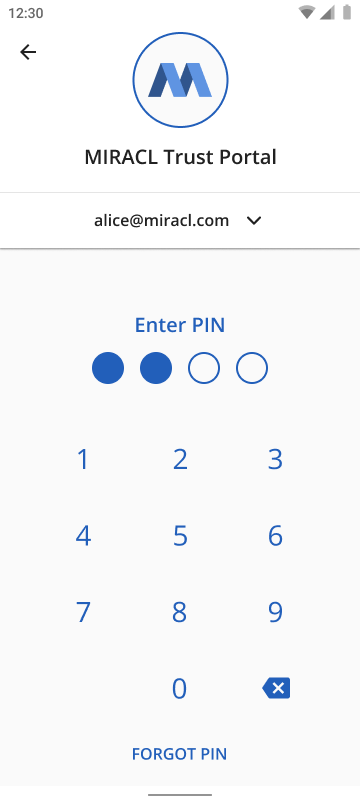
- Enter its PIN and your are logged into the web app automatically.
To use another identity associated with a different email address:
-
Tap over the identity to display the list with registered identities.
-
Select the identity you want to use, or, to create a new one, tap Create New Identity, and repeat the process under Registering (Android).
-
Once you have selected the identity you want to use, enter its PIN:
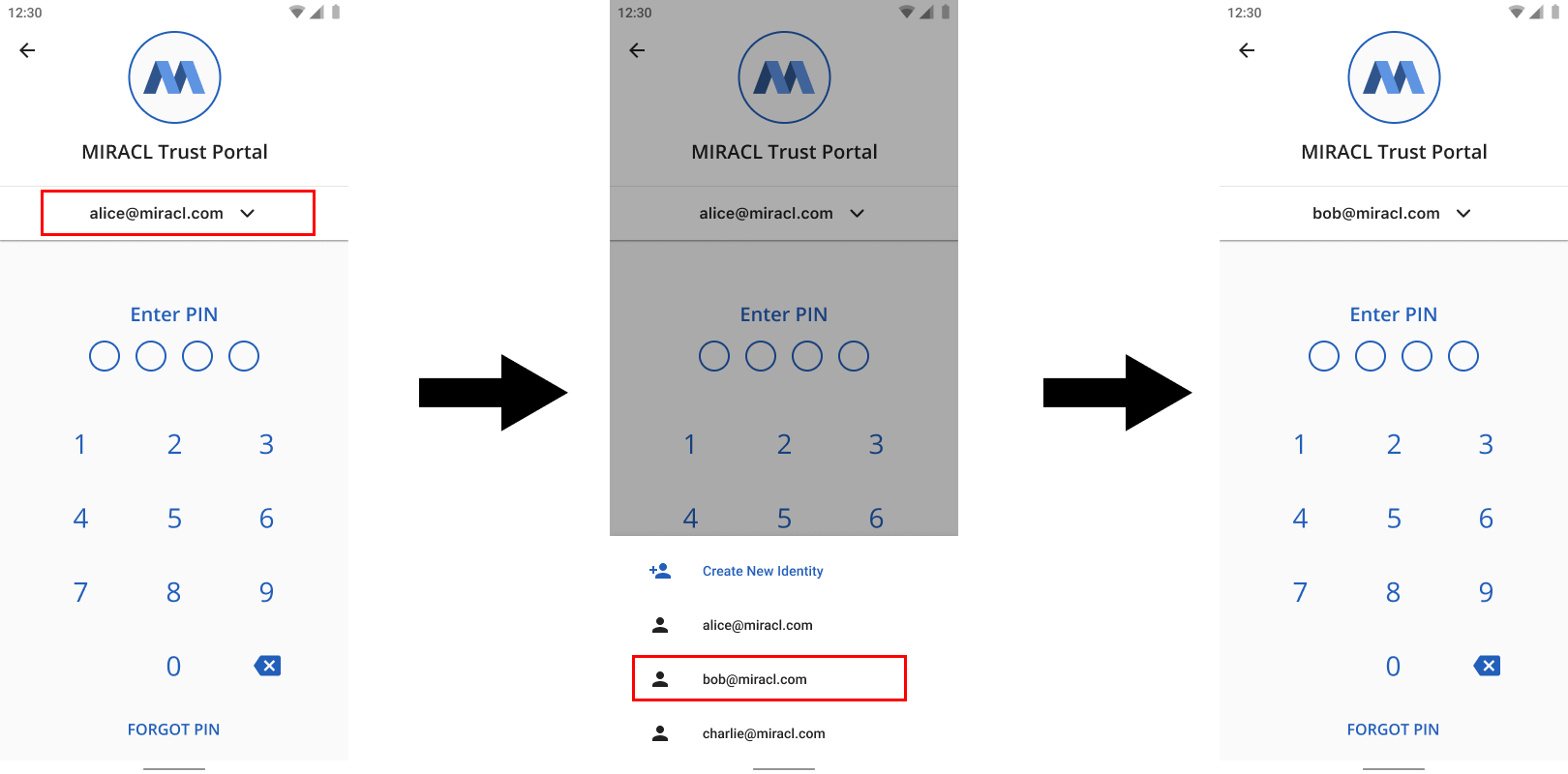
- After you enter the PIN you created for the chosen identity, you see a confirmation for a successful login.
You are logged into the web app automatically.