MIRACL Trust authenticates users for different service providers. To authenticate to your service provider, you need to create a MIRACL Trust User ID for a given device. If you need to use multiple devices for authentication, you can have multiple User IDs. For more information, see User ID Management.
# What is the User ID
The User ID is proof of your identity for a given service provider. This identity could be an email account, cell phone carrier account, bank account or national identity number. Your User ID is issued after you go through a verification of this identity. Usually, your identity and User ID have the same representation - your email address, phone number, IBAN or national ID. Once your identity is verified, and your User ID is created, you protect your User ID with a PIN.
The PIN is what makes the authentication multi-factor. To authenticate, you need the PIN and the information stored on your device (browser, phone). Entering a wrong PIN three times disables your User ID. In this case, you need to create a new one by going through the verification process again or by using QuickCode from another device with an active User ID. For more information, see User ID Management.
# Create and authenticate with your first User ID
To create your first User ID, you must go through the verification process. Select REGISTER THIS DEVICE TO LOG IN if you want to use the browser on this device for authentication or LOG IN USING MOBILE if you prefer using a mobile application. You have to enter your service user ID for the first option. The user ID can be an email, unique user identifier, phone number, and others. Follow the instructions on your screen for more information.
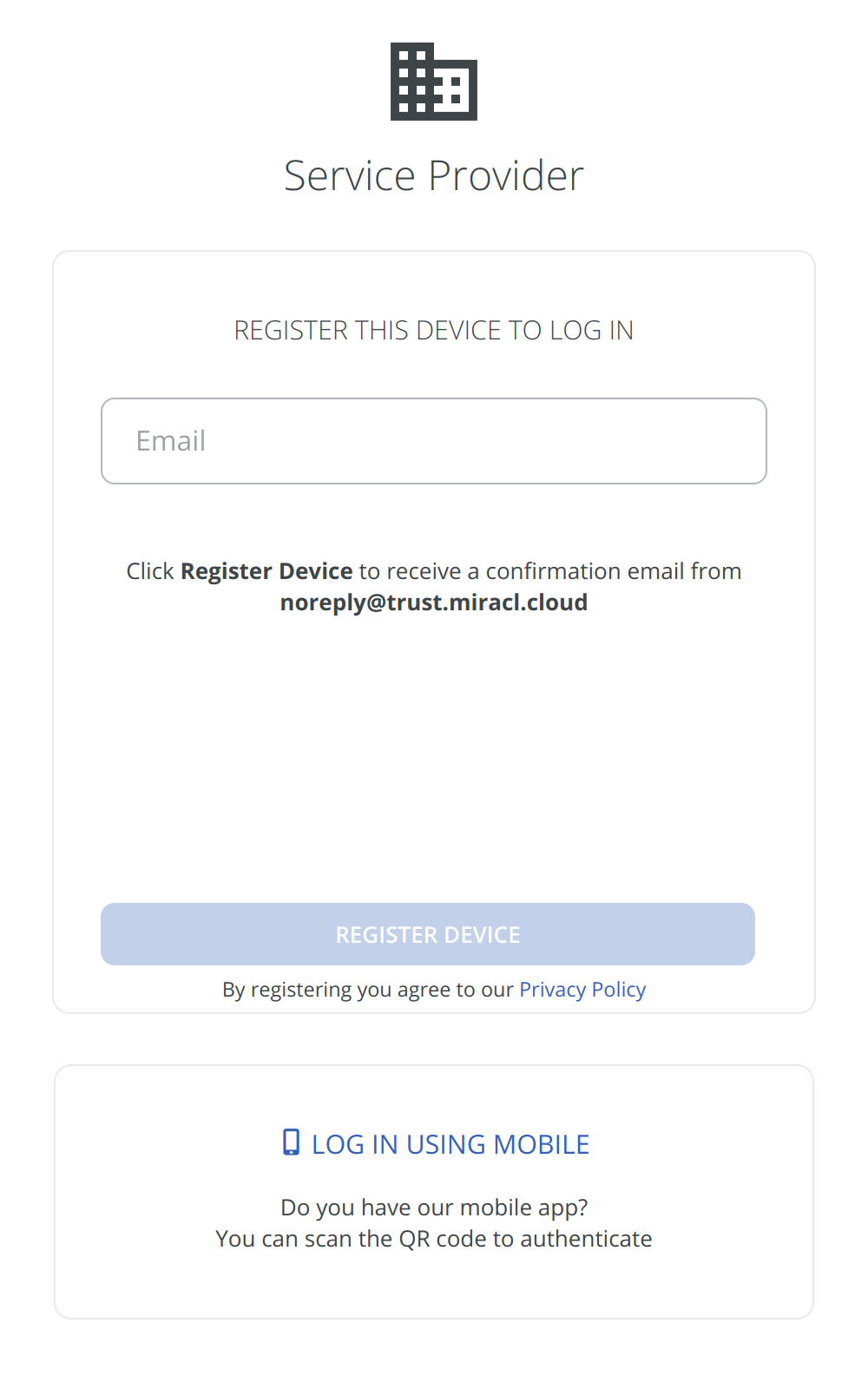
Onboarding screen.
REGISTER THIS DEVICE TO LOG IN starts the verification process in the browser. The flow varies depending on the needs of your service provider. For example, it can be an email verification, an SMS verification, an ID verification, and others. Follow the instructions on your screen to finish the process.
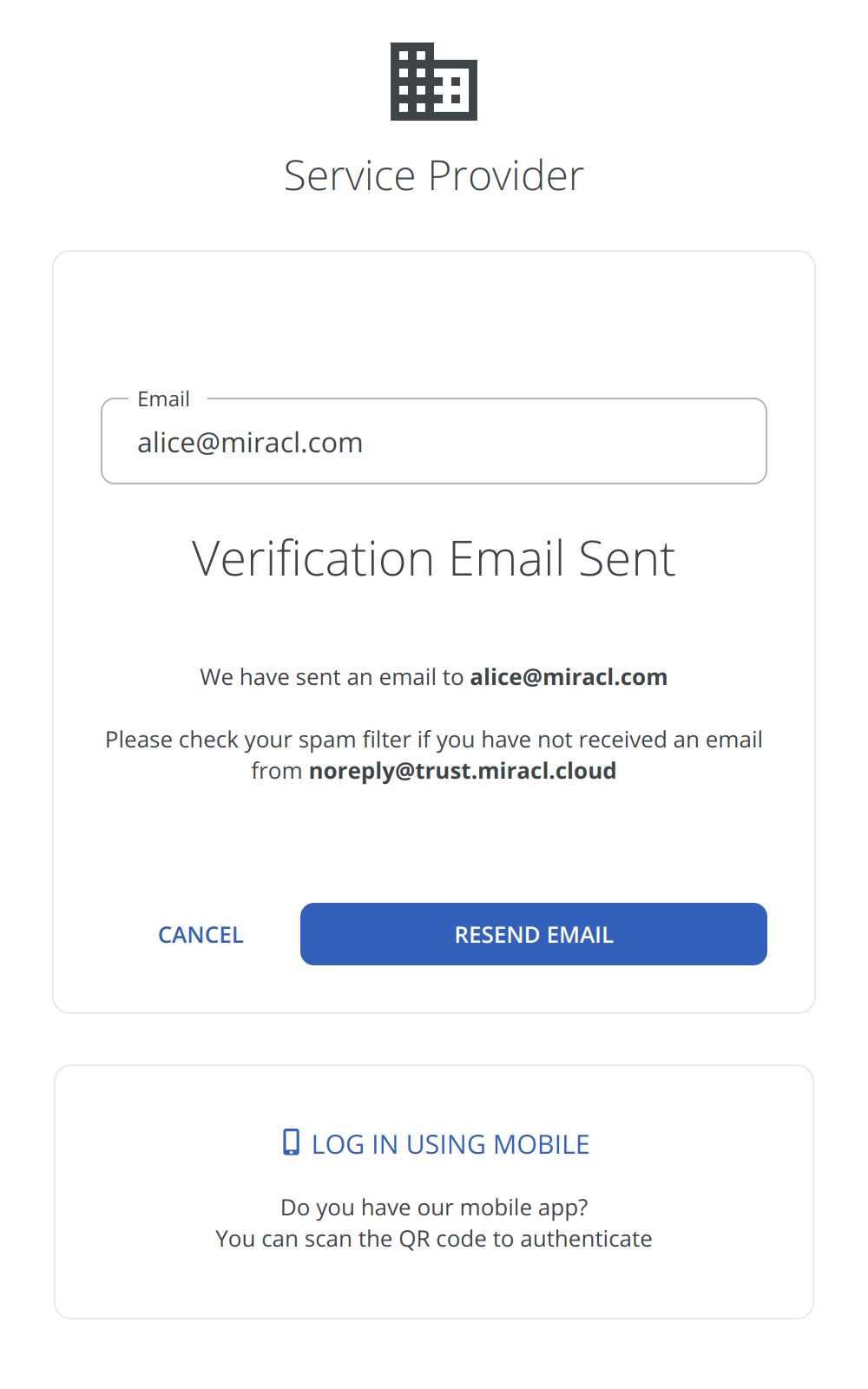
Example of a verification screen.
When you start the registration on a device, make sure you finish it on the same device. Otherwise, you will receive a warning, and if you choose to continue with the registration, you will be registered only on the second device. Note that every browser is considered a separate device.
LOG IN USING MOBILE presents you with a QR code. You can scan it with the MIRACL Trust Authenticator (iOS or Android). It starts the same verification flow but on your mobile device.
You can scan the QR code with any QR code scanner. It opens the MIRACL Trust Authenticator if you have it installed or prompts you to install it.
You create a PIN at the end of the verification flow regardless of the type of verification or the device used.
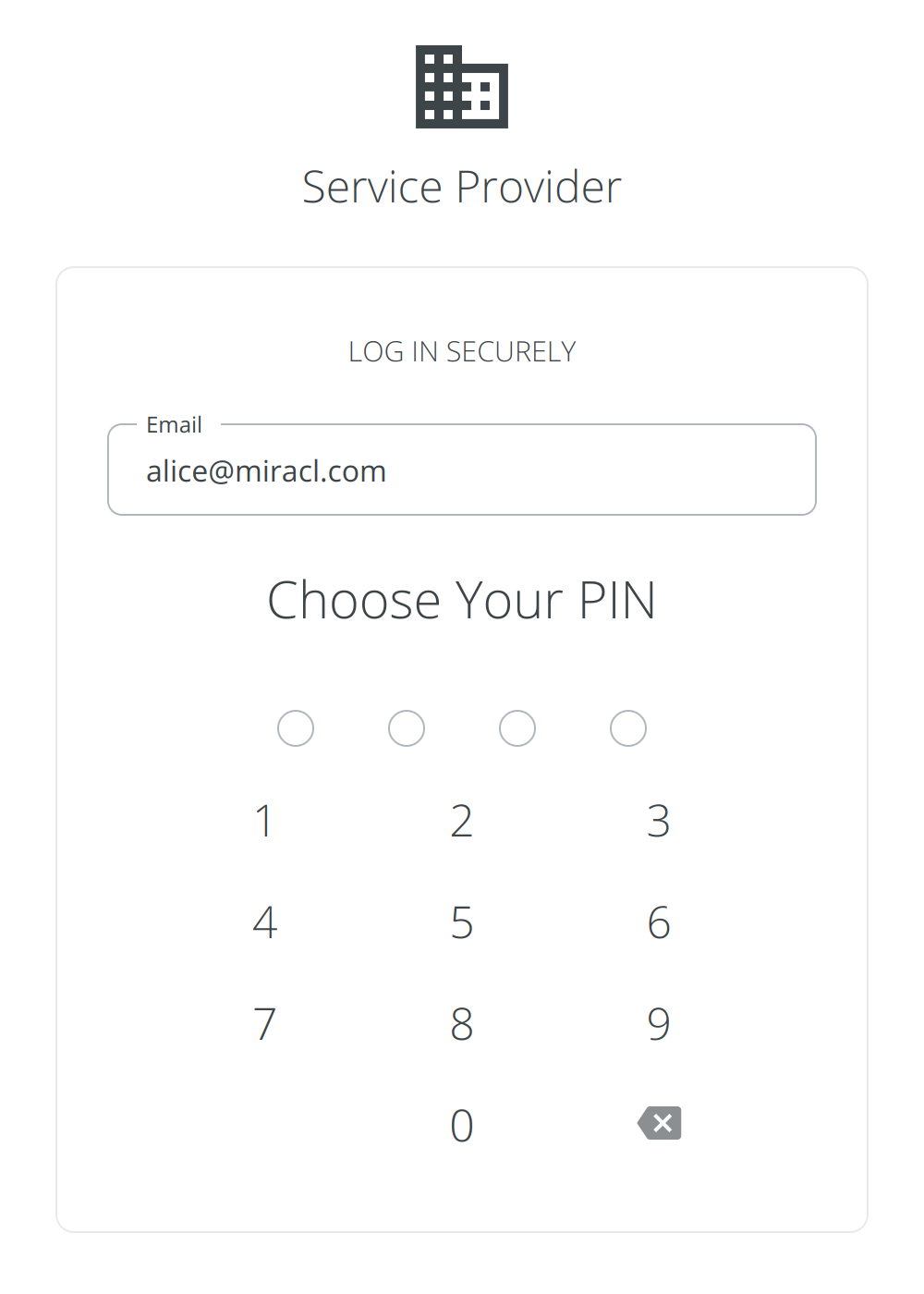
Example of a PIN creation screen.
# Authentication with a pre-created User ID
Once you have a User ID created on your device, you can authenticate to the service provider whenever you want without going through the verification process.
# Desktop browser
When you open the authentication page in a desktop browser, your last authentication method (Log In With Browser or Log In Using Mobile) is preselected for you. You can authenticate by typing your PIN if that is a browser login. If you have used the mobile application last, you can authenticate with the MIRACL Trust Authenticator by scanning the QR code and following the instructions in the app.
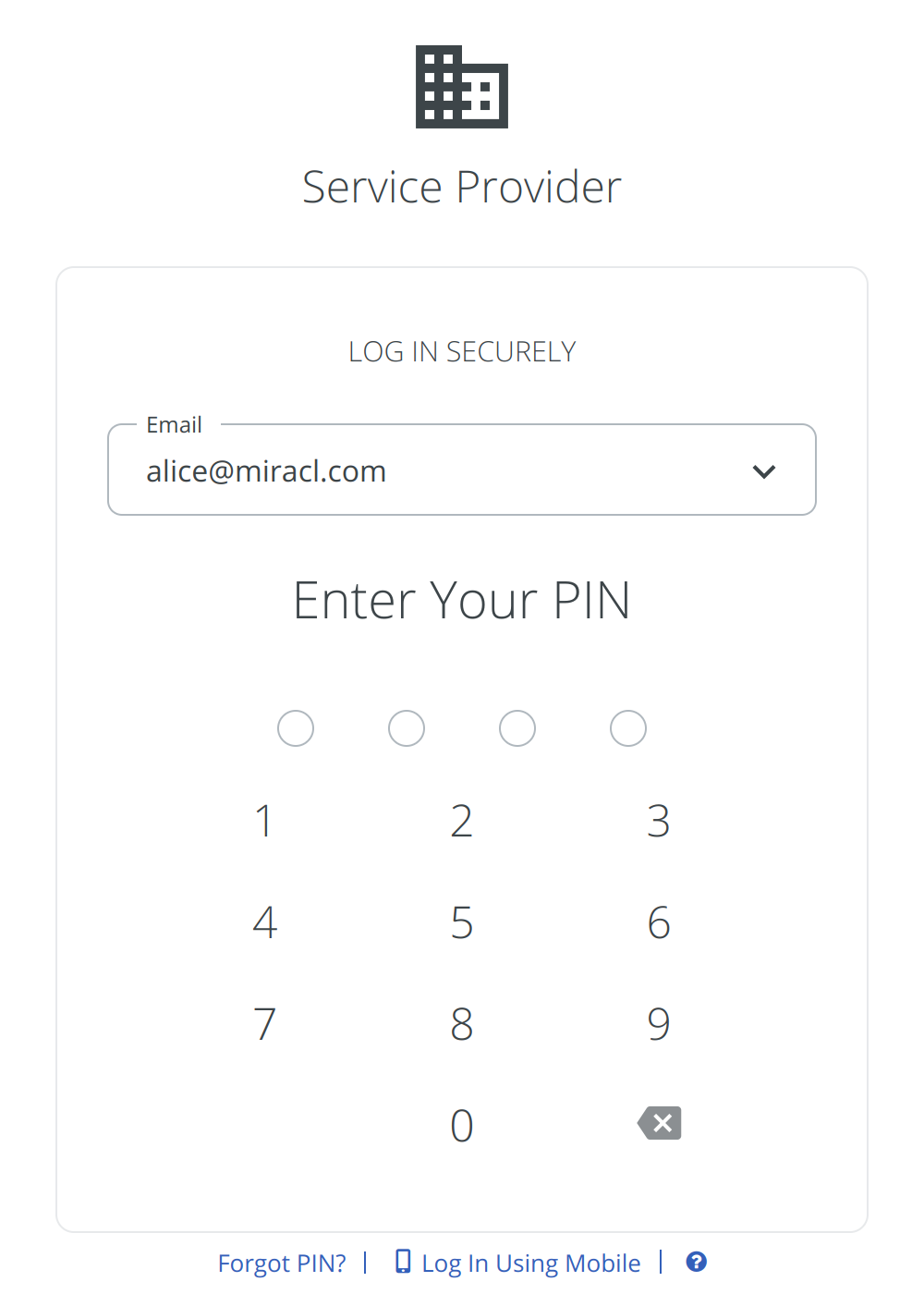
Example of a PIN creation screen.
You can change the authentication method using the links below the PIN Pad whenever you want, but note that every browser or mobile app is considered a separate device for which you need to register. Therefore, you might have to create another User ID.
# Mobile browser
You have several options if you open the authentication page on a mobile device. You can continue in the mobile browser and use the MIRACL Trust PIN Pad by selecting Log In With Browser or launch the MIRACL Trust Authenticator by clicking Launch App.
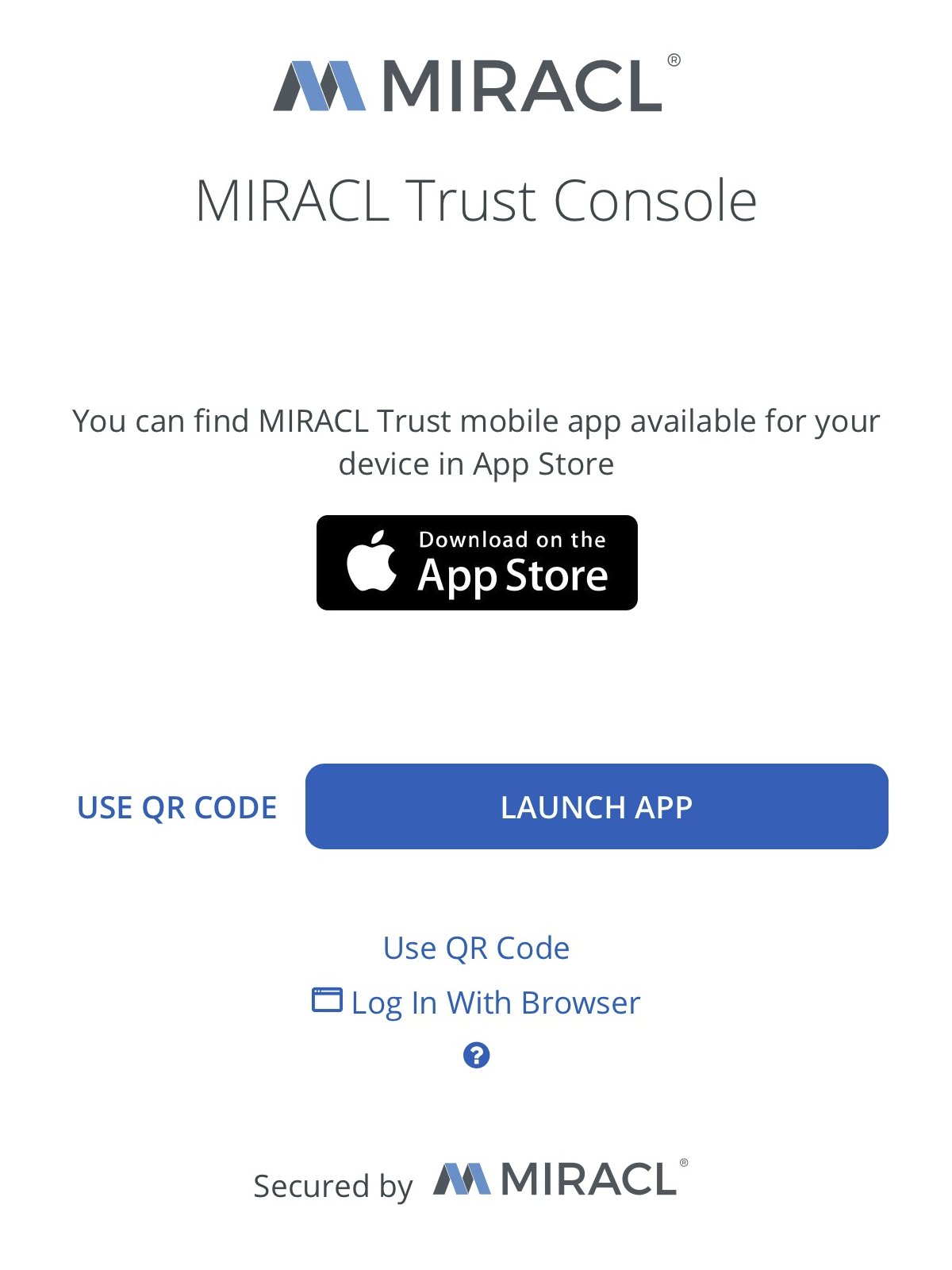
The mobile landing page.