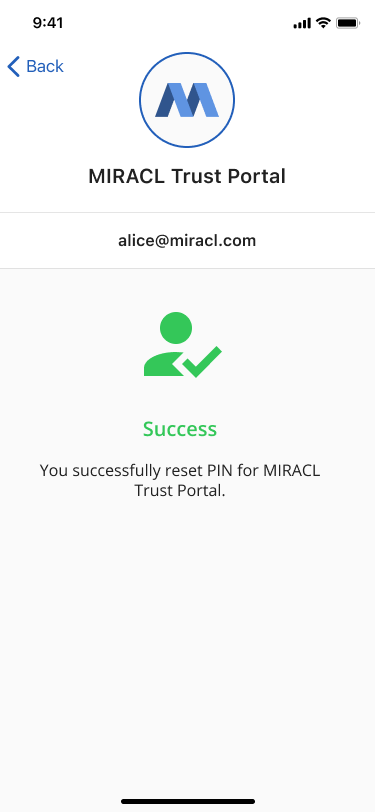# In-browser
In the browser UI, when logging into a particular service, it is possible to reset your PIN by clicking on the Forgot PIN? button below the PIN Pad:
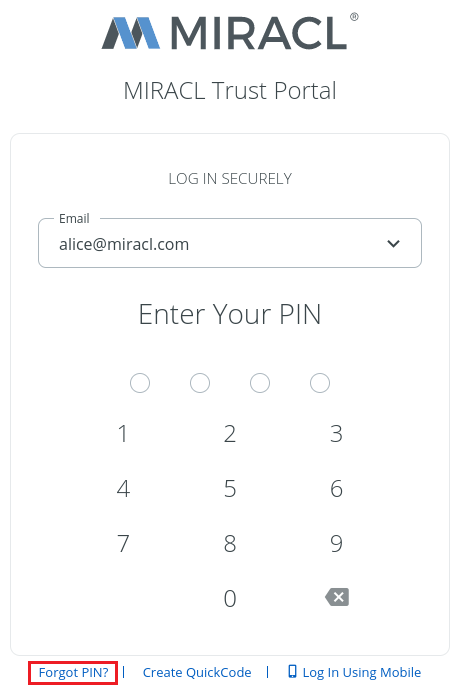
This opens the Forgot PIN screen for your User ID:
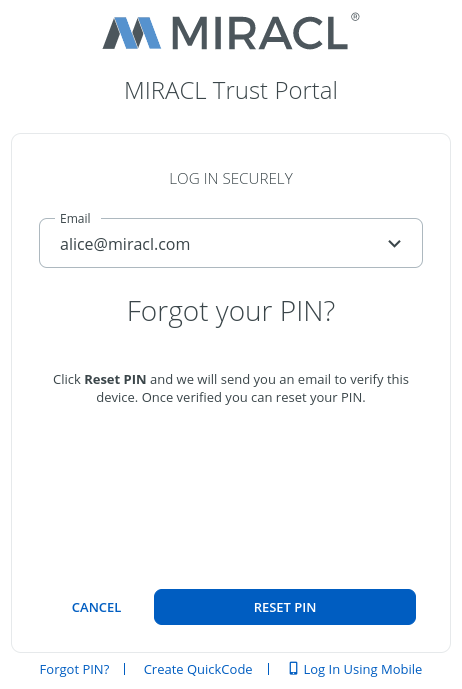
Click the RESET PIN button, and an email containing a new verification link is sent to your email box.
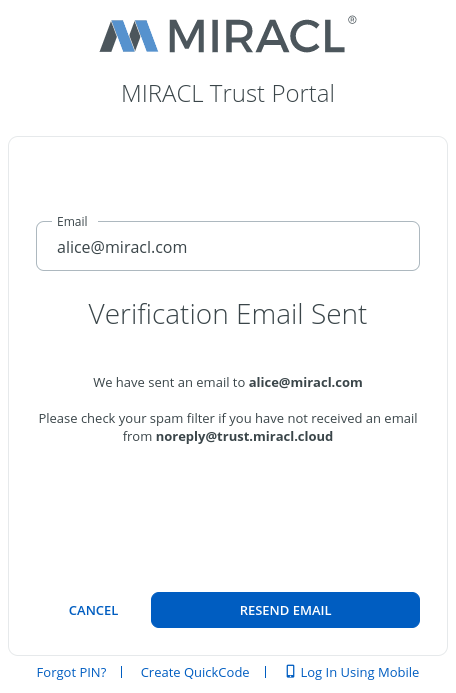
Open it from your browser. Enter and confirm your new PIN.
# In the mobile app
To reset a PIN for a User ID from MIRACL Trust mobile app:
-
Open the MIRACL Trust app. At the bottom of the main screen, you see the list of your User IDs.
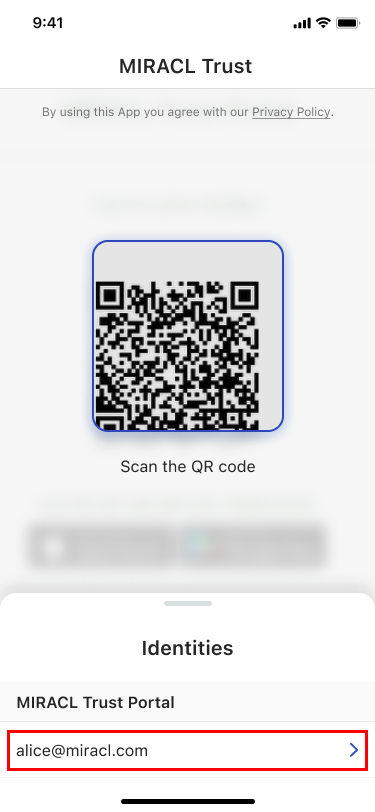
-
Tab over the chosen User ID to open the available options:
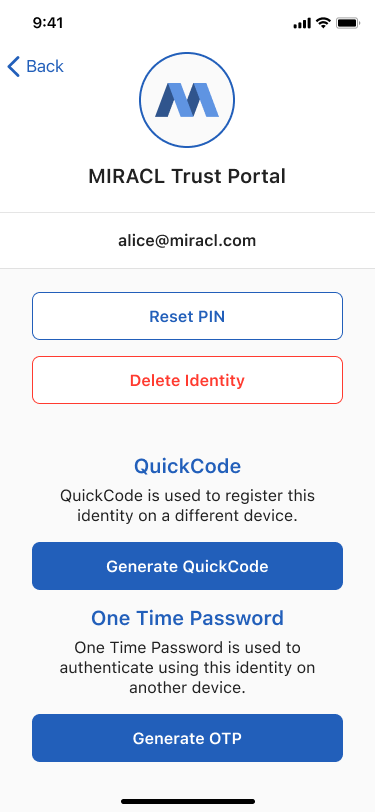
-
Tap Reset PIN. A confirmation dialog appears:
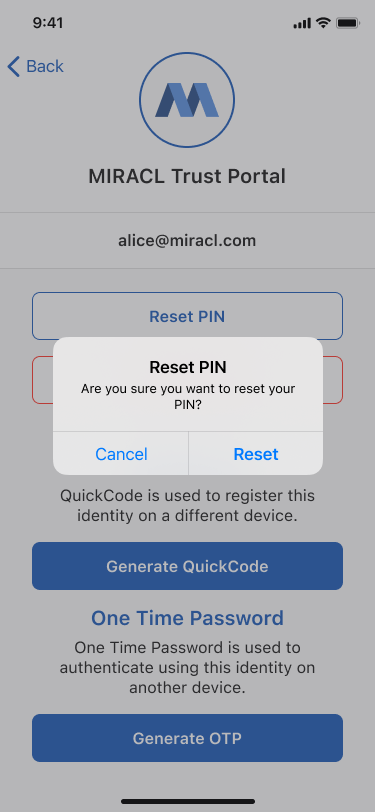
-
Tap Reset to receive an email containing a new verification link.
-
Click the link from your mobile email app. The MIRACL Trust app opens, asking you to enter a new PIN for your User ID.
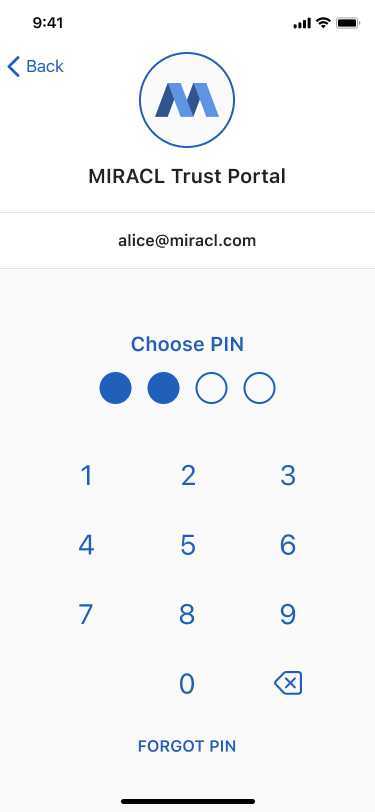
-
After re-entering your new PIN, you see the greeting screen: